While Lysto’s built-in survey tools work great for most playtests, integrating with Alchemer Survey Platform gives you access to advanced survey capabilities while maintaining seamless transfer of form data between both platforms.
This guide walks you through the integration process step by step.
What does this Integration do?
- Automatically captures player tracking data from Lysto mobile app.
- Collects valuable demographics information without duplicate questions
- Seamlessly returns players to Lysto app after survey completion.
Step-by-Step Integration Process
- Open your survey's Build page on Alchemer
- Navigate to the Thank You Page (shown after survey completion)
- Add a new Action (this creates the return path to Lysto)
- Select "URL Redirect" as your action type
- Give this action a descriptive title. For eg "Lysto redirect"
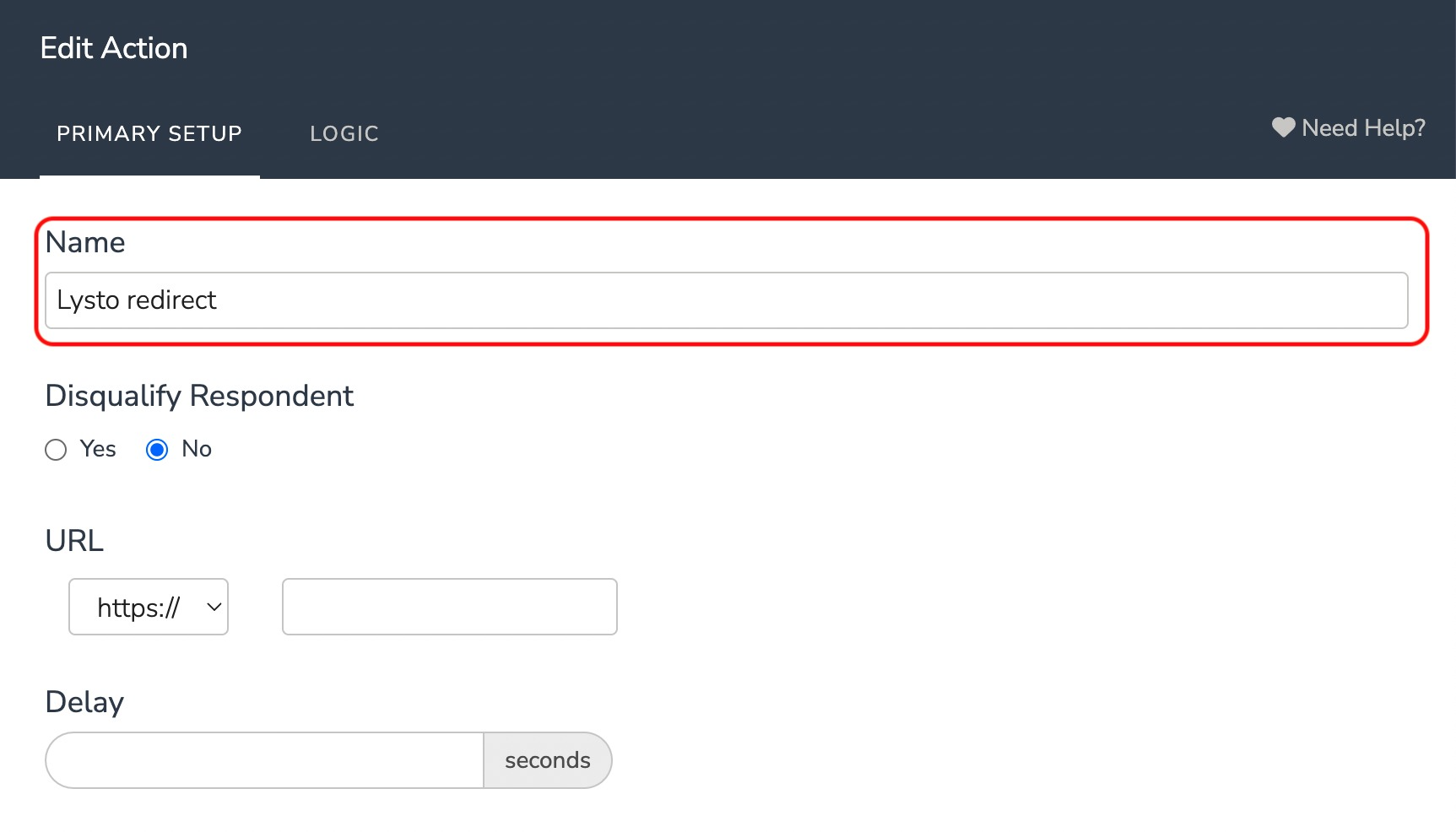
6. Enter the following link in the redirect URL field.
studio.lysto.gg/survey-redirect
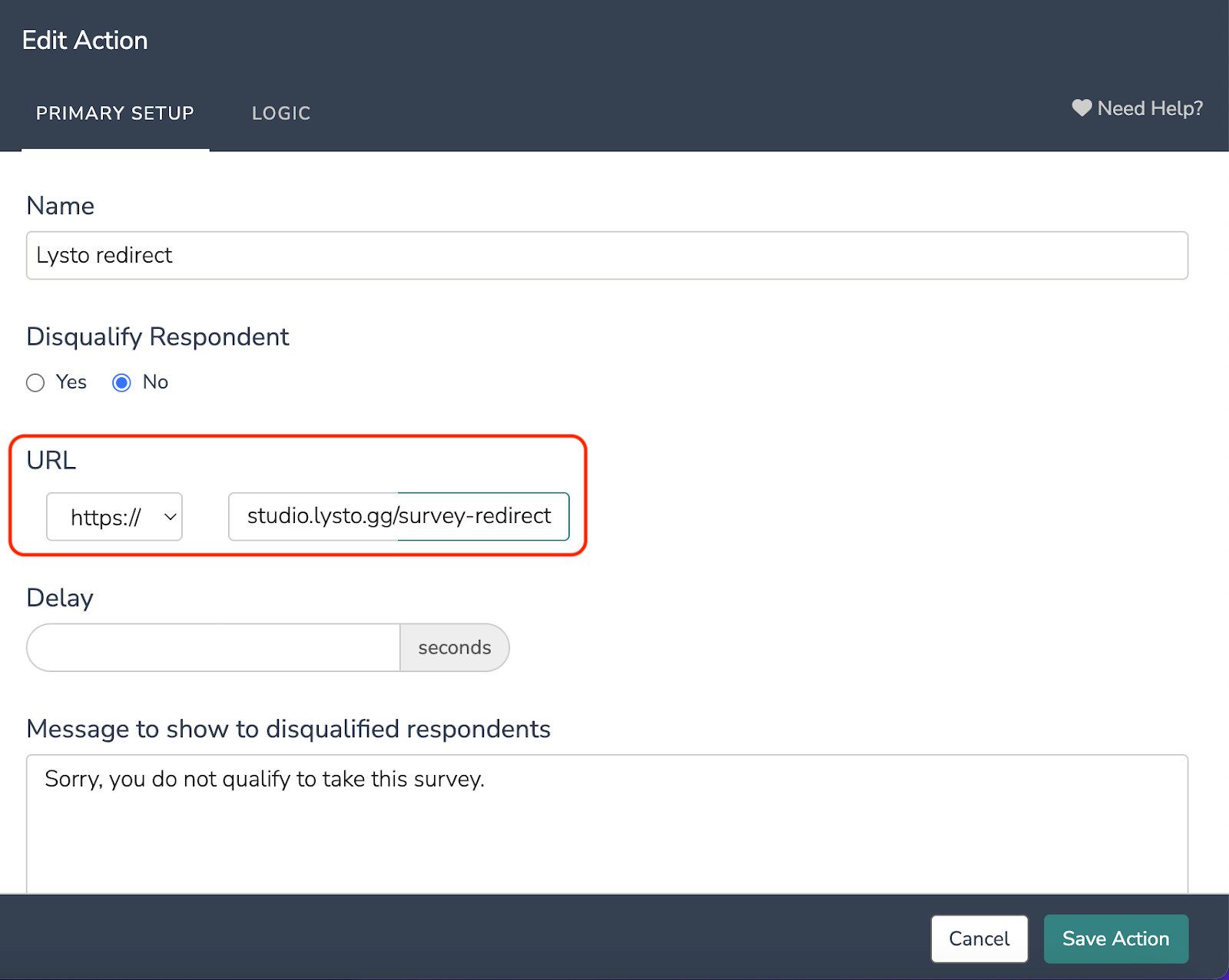
6. In the Fields To Pass section, select URL Variable from the dropdown menu and press Add Field:
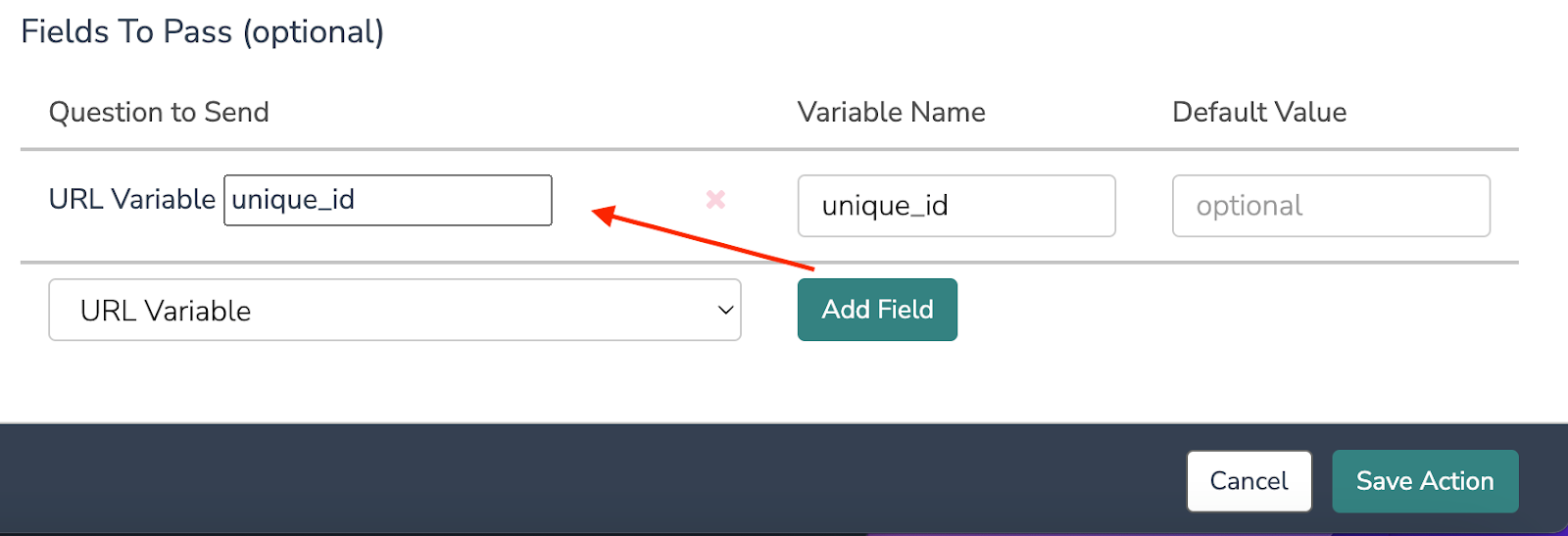
7. Enter unique_id for both the URL Variable and the Variable Name
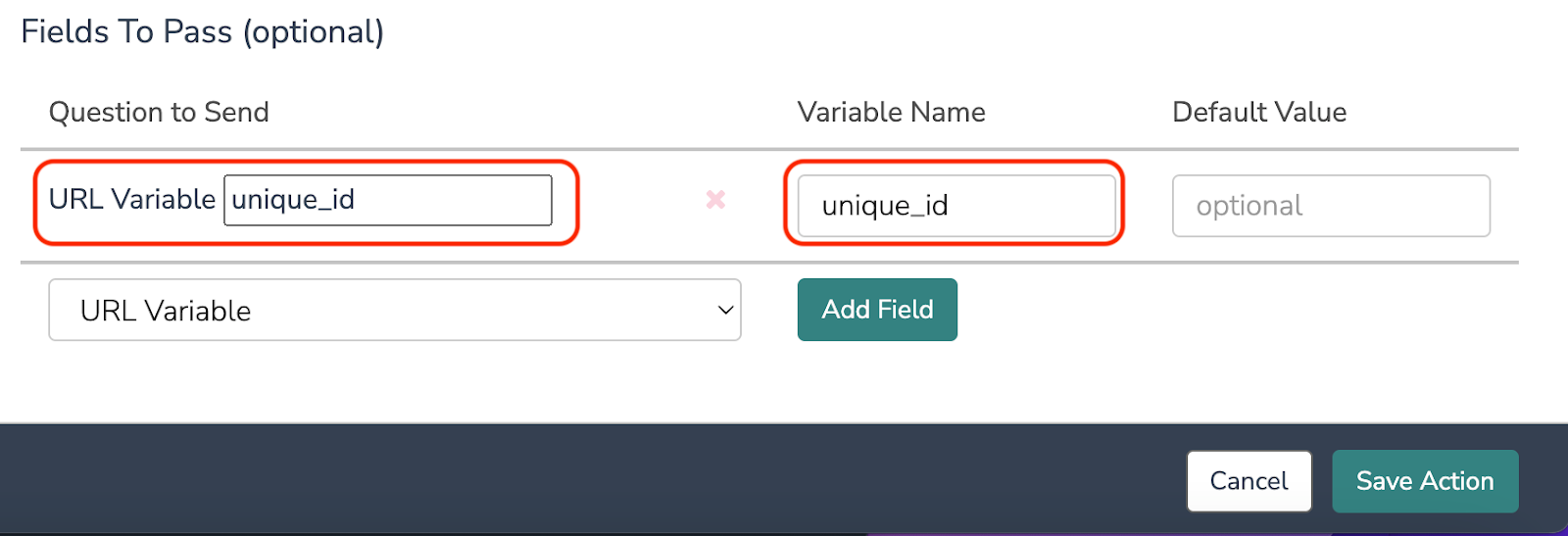
8. Save the Action. Verify if your setup looks similar to something like this.
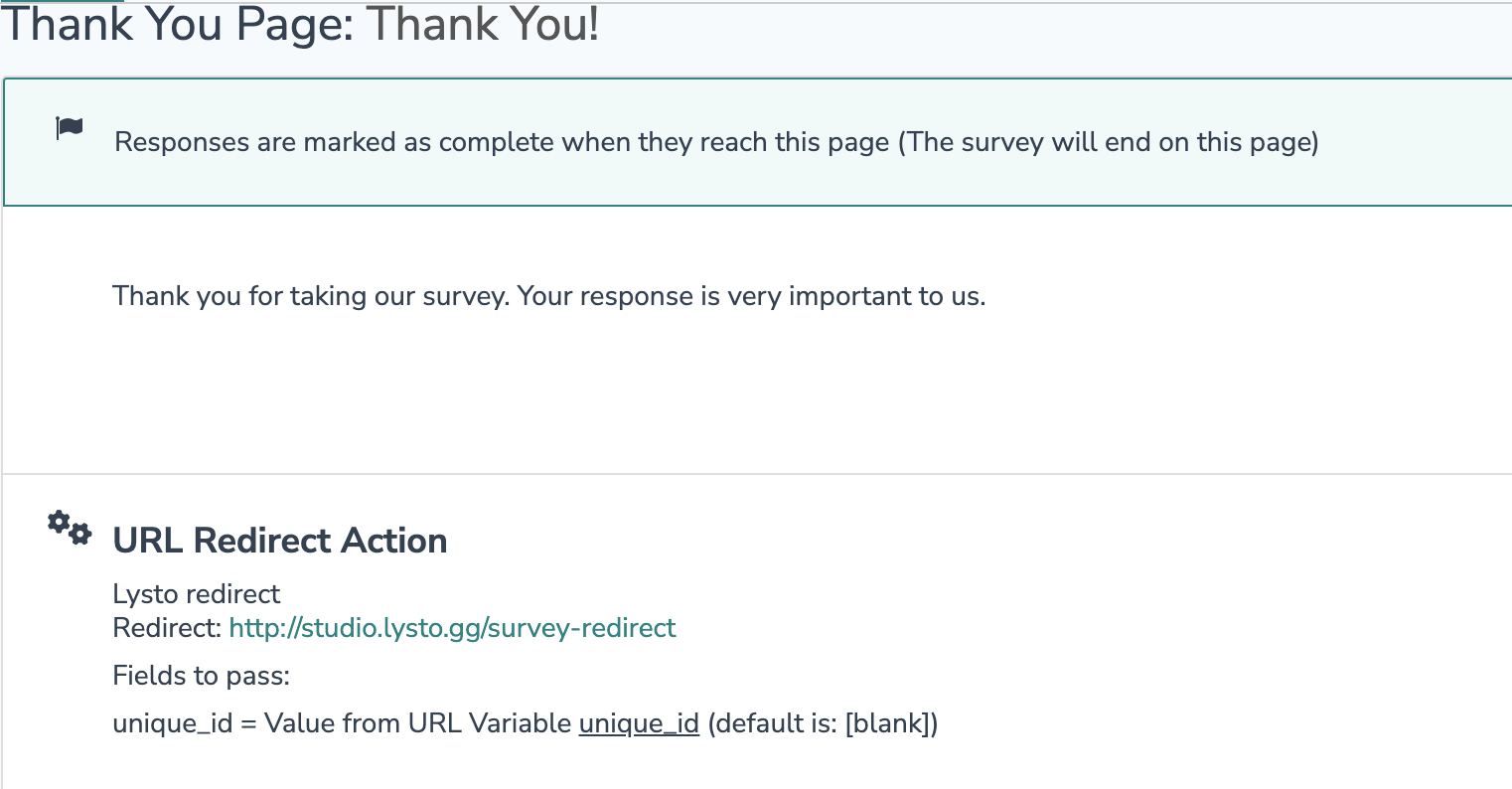
Some tips for survey integration on mobile devices: https://help.alchemer.com/help/redirect-to-a-website
Tips for downloading your survey data
Upon creation of a CSV/Excel Export select the option to Include URL Variables in order to include this data in your export. This way, you will be able to view the player information that we transmit to your survey, such as name, age, gender, country, game genres. To know more about the player information we share in the URL, please go through: Configuring 3rd Party Survey Forms for your playtests on Lysto.
If you forgot to select this option when creating the report, it is also available under
Customize Report > Settings
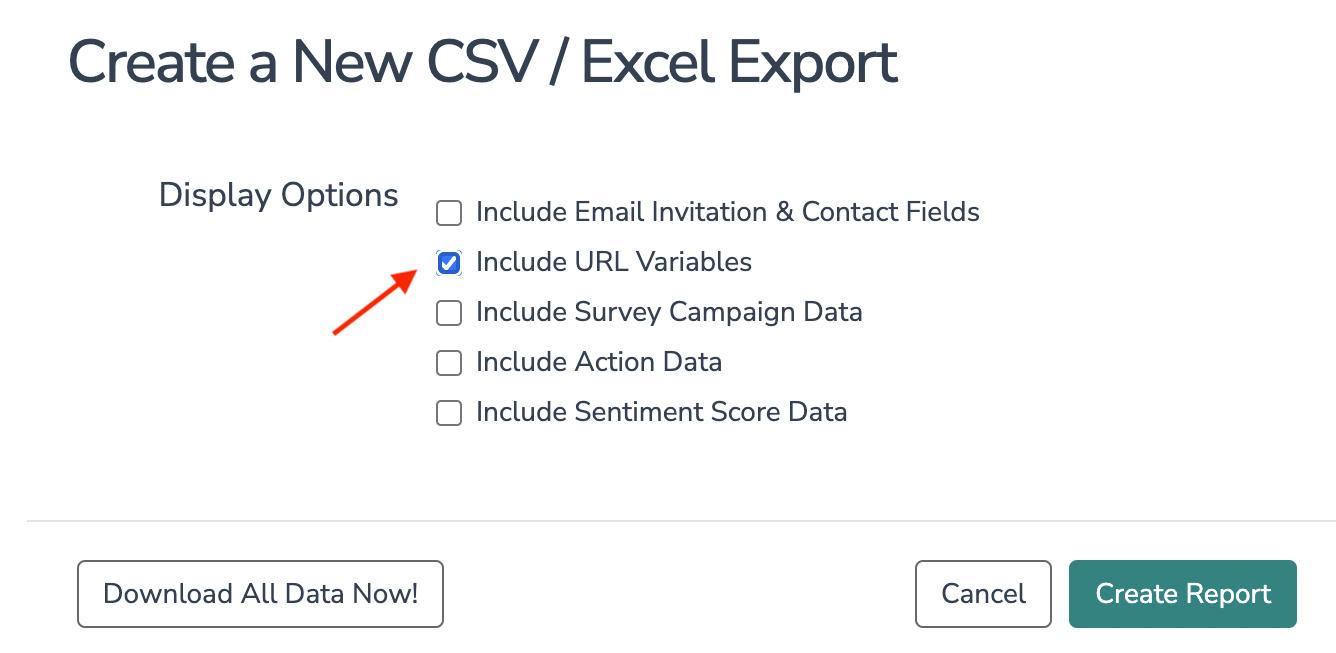
Need Assistance?
If you continue to experience any issues in connecting your Alchemer forms after multiple attempts, please contact our support team for further assistance.
Was this article helpful?
That’s Great!
Thank you for your feedback
Sorry! We couldn't be helpful
Thank you for your feedback
Feedback sent
We appreciate your effort and will try to fix the article