Your Lysto workspace comes equipped with a powerful built-in survey tool that works well for most playtests. However, you can also integrate your preferred external survey platforms with Lysto when you need specific features or want to use surveys you've already created elsewhere.
Before launching a playtest with an external survey tool, it's essential to verify that the integration is working correctly and we are receiving data properly.
This guide walks you through the step-by-step procedure for setting up the connection between Lysto and your preferred survey platform so that:
- Player data transfers correctly to your survey
- Lysto’s systems know when players complete your survey
- All responses can be attributed back to the right playtest sessions
Integration Overview:
In playtests that use surveys hosted on your own external form builder, we redirect players to your surveys whenever it’s time for them to complete one—typically after they’ve played for the required amount of time.
To track which players complete the surveys, we include tracking data when redirecting them to your survey platform. This tracking data must be returned to us, as explained in the integration section.
Additionally, to provide context about each player, we pass along the following data for every participant:
- First name
- Age
- Gender
- Country
- Genres of games played
This information is also available in the player profile section of your playtest videos.
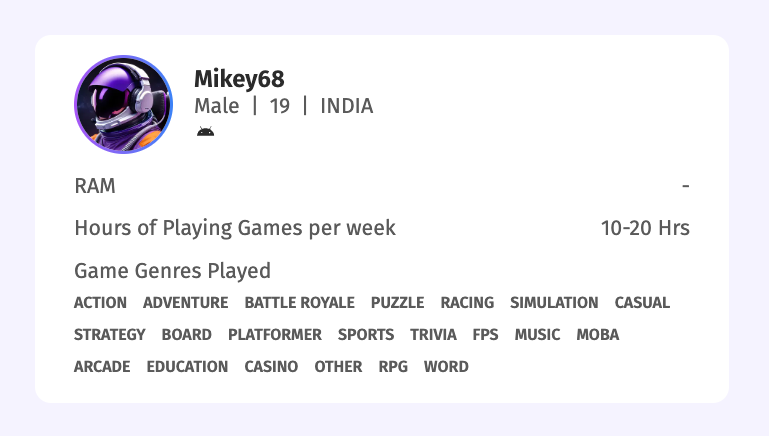
To ensure responsible data handling, please refrain from collecting personally identifiable information (PII) —such as email addresses, last names, or physical addresses — in your survey. Additionally, avoid tracking IP addresses whenever possible to minimize unnecessary data collection.
Setting up the Integration:
Before you begin your playtest, it's important to set up the form on your external survey platform and then connect it with Lysto.
Most survey platform integrations involves the following steps:
- Capture the tracking information provided by Lysto when a player accesses your survey.
- Capture the demographic data sent by Lytso at the same time.
- Upon survey completion, redirect the player back to Lysto app, ensuring the tracking information is included in the redirect.
Follow these steps to integrate your survey platform:
1. Prepare Your External Survey
Set up your survey in your preferred tool (such as Alchemer) following the integration guidelines in this help article.
2. Add Your Survey to Lysto
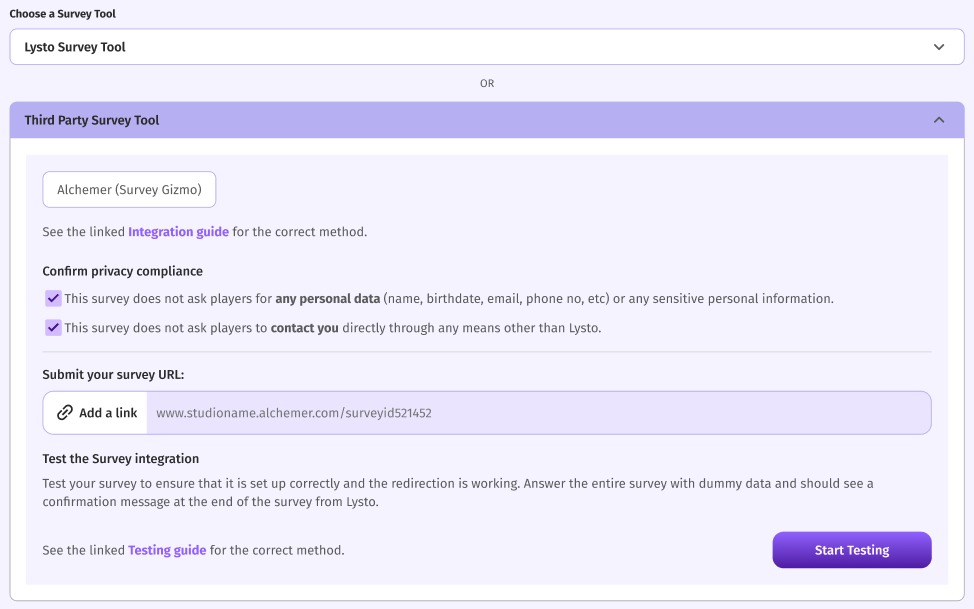
When creating a new playtest, navigate to the Survey section of the order form and select the "Use a 3rd party survey tool" option.
3. Enter Your Survey URL
Paste the URL of your external survey into the corresponding field.
Paste the URL of your external survey into the corresponding field.
4. Test Your Integration
Click the "Start Testing" button to verify your survey is properly configured to receive data from Lysto and redirect users correctly.
Store Tracking and Demographics Information (For Steps 1 & 2):
The tracking and demographics information is passed to your survey using URL variables.
For example, a player called Sam, Age 26 from the USA who plays Casual and adventure genre games would access your survey via this URL.
https://www.example.com?unique_id=eyJyZXF1ZXN0X2lkIjoyODIwLCJ1c2VyX2lkIjo4MjAwLCJkYXkiOjEsImZsb3dUeXBlIjoiU3VydmV5In0=&playerName=Sam&age=20&gender=MALE&country=USA&genres_played=EDUCATION
The URL variables for the demographics data are:
- playerName:Tester's username (Text, e.g. Mike)
- age: Tester's age (Number, e.g. 37)
- gender: Tester's gender (Text, either male, female, or other)
- country: Tester's country of residence (Text, e.g. United Kingdom)
- genres_played: Game genres that tester plays (comma-separated text, e.g. Action, Adventure, Casual, etc)
The following URL variables are for tracking and diagnosis purposes:
- unique_id: Unique player identifier. This is used to correlate survey responses with videos and players in our database. (It's strongly recommended that you track this value)
You can integrate your survey tool with Lysto without using or storing demographic URL variables. If you're planning to collect data already included in these variables, we recommend omitting those questions and using the provided data instead.
Redirect Players to Lysto app (Step 3):
At the end of your survey, automatically redirect players to the following URL, including the unique_id variable:
https://studio.lysto.gg/survey-redirect?unique_id=[Content of unique Id]
The redirect must happen automatically on the final page. Players should not need to click anything beyond the standard Next or Submit buttons, to ensure Lysto is properly notified of survey completion.
You must pass the content of the unique_id variable captured in Step 1 exactly, without modification.
Using the example shown in Step 1, the correct redirection URL is:
https://studio.lysto.gg/survey-redirect?unique_id=eyJyZXF1ZXN0X2lkIjoyODIwLCJ1c2VyX2lkIjo4MjAwLCJkYXkiOjEsImZsb3dUeXBlIjoiU3VydmV5In0=
Next Steps
Once your integration tests successfully, you can confidently launch your playtest knowing that:
- Player participation will be properly tracked
- Survey completions will be recorded in your Lysto workspace
- Players will have a seamless experience transitioning between platforms
If you continue to experience issues in this process after multiple attempts, please contact our support team for further assistance.
Was this article helpful?
That’s Great!
Thank you for your feedback
Sorry! We couldn't be helpful
Thank you for your feedback
Feedback sent
We appreciate your effort and will try to fix the article